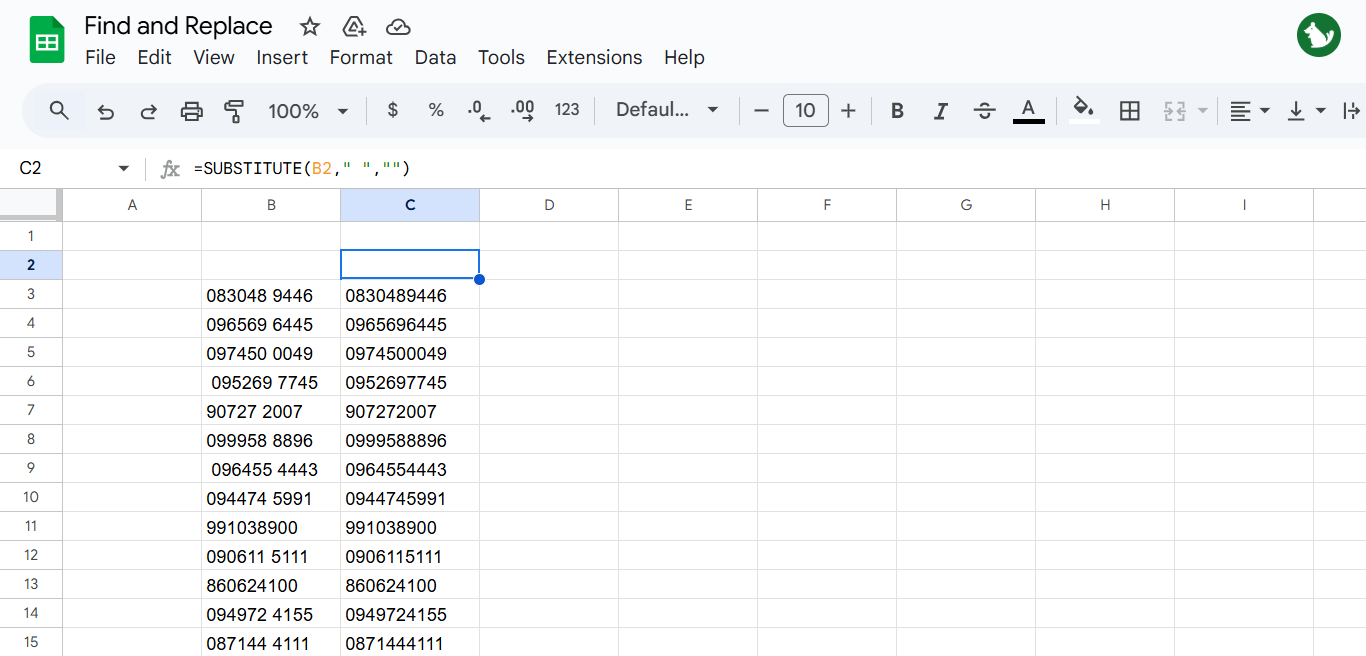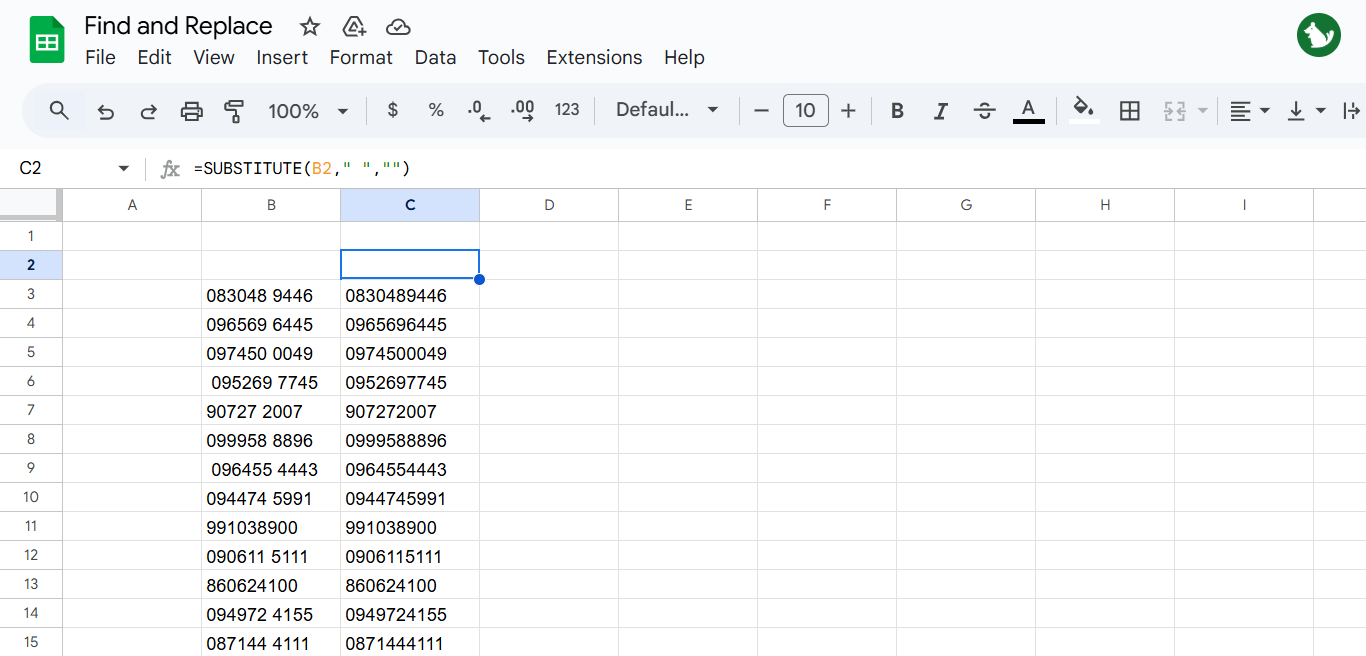
If you’re trying to clean up data and need to remove spaces between numbers in Google Sheets, there are two effective methods you can use depending on your goal—whether it’s for quick editing or a clean formula-based approach.
🔧 Method 1: Use “Find and Replace” (For empty cells)
If you want to replace empty cells with a specific value:
-
Select the range or entire sheet (Ctrl + A).
-
Go to Edit > Find and replace.
-
Leave the “Find” field blank.
-
Enter your replacement value in the “Replace with” field (e.g.,
0,N/A,-, etc.). -
Check the box “Search using regular expressions”.
-
In the “Find” field, type:
^$(this means empty cell). -
Click Replace all.
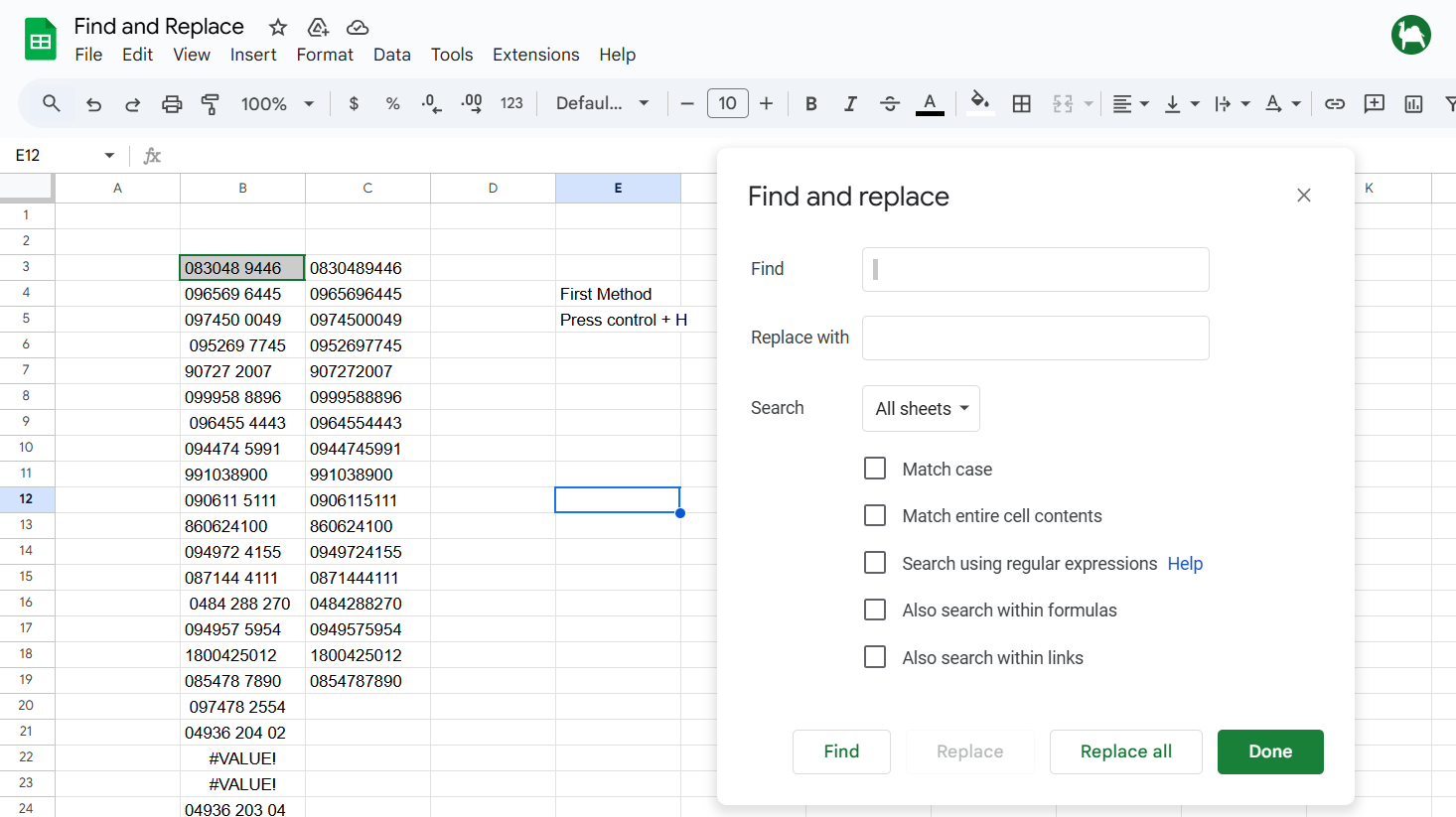
🧪 Method 2: Use a Formula (non-destructive)
If you want to replace empty cells only for display or in a new column:
Replace " " with whatever you want, and drag it down.